Create a Google Assistant Routine Using Mercator Ikuü Products
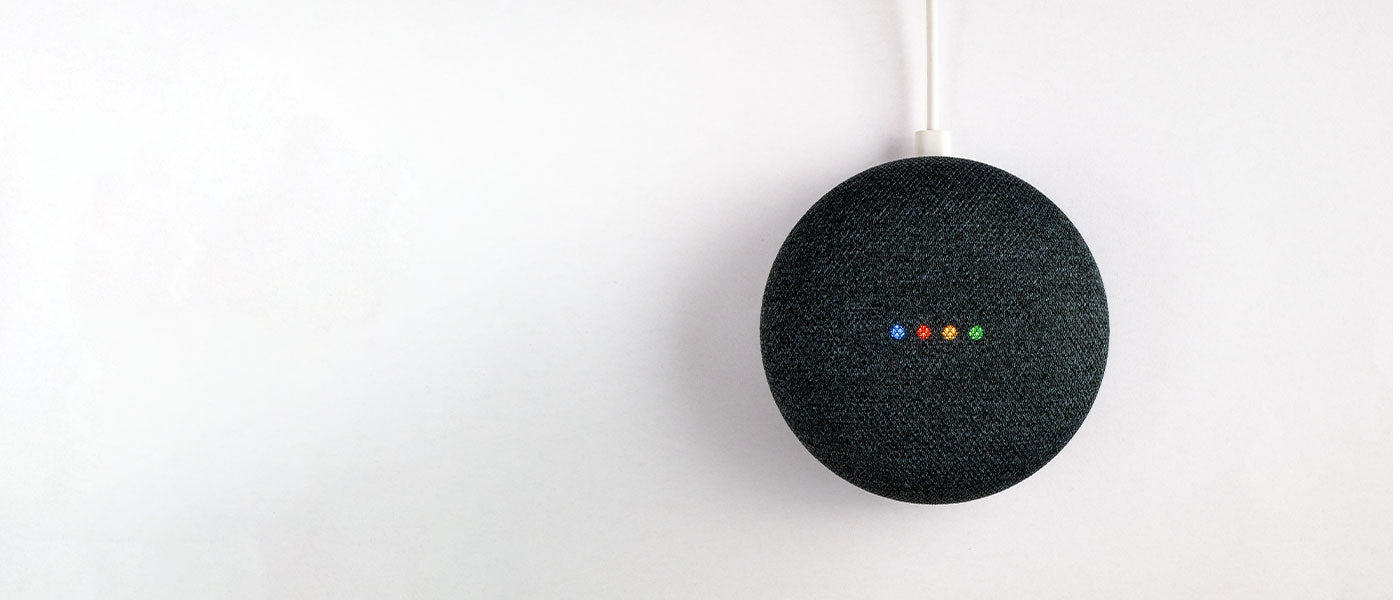
To create a Google Assistant routine using Mercator Ikuü products and scenes, your Mercator Ikuü account must be linked to the Google Home app. Click here to learn how to do this. To activate a scene using a Google Assistant routine, the scene must already exist in the Mercator Ikuü app. Click here to learn how to create a scene.
Note: The instructions below involve using the Google Home app. In the case of an app update, there may be variations to the instructions below.
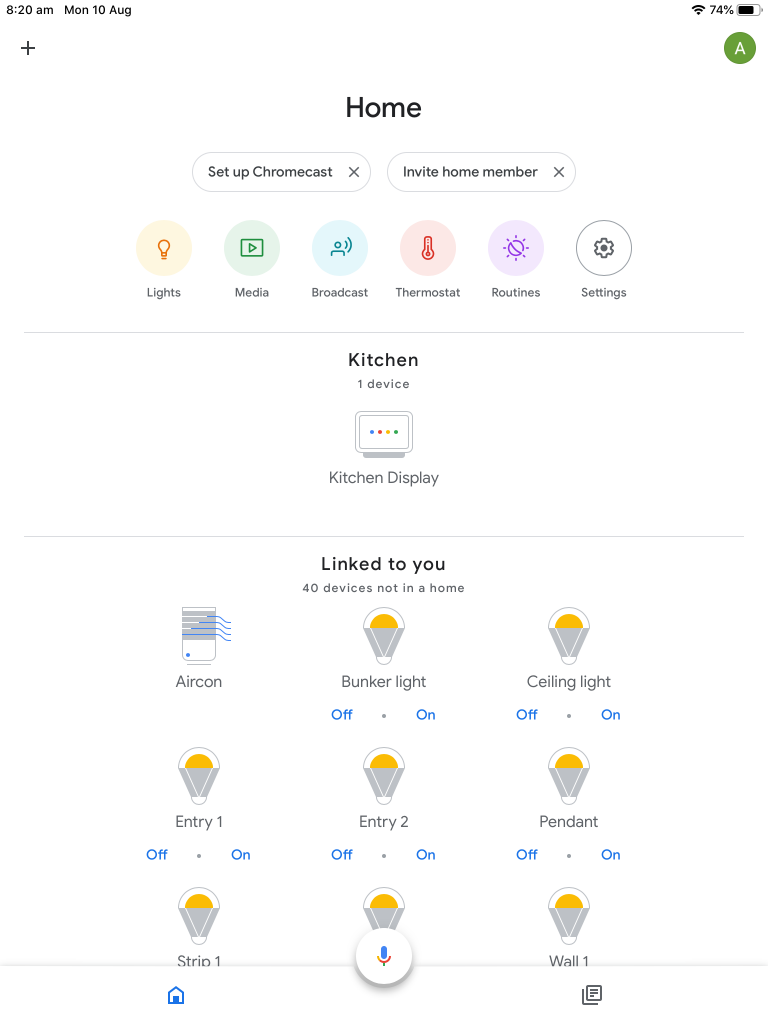
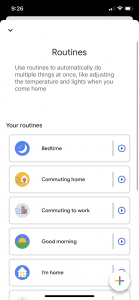
- Create a routine by tapping the + at the bottom right
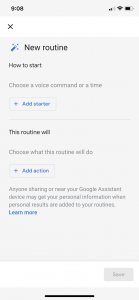
- To choose the phrase that triggers the routine, tap ‘+ add starter’ > ‘voice command’ then enter the phrase you’d like to trigger the routine
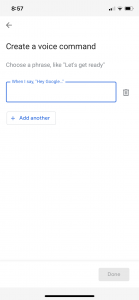
- Tap ‘done’.
Note: A routine can be triggered automatically based on a certain day and time or sunrise/sunset. To use this option select either ‘time’ or ‘sunrise/sunset’ as your starter.
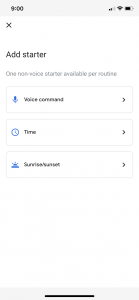
- To choose what happens when you trigger the routine, tap ‘+ add action’ > ‘Adjust Home devices’
- Tap the check box beside ‘Adjust scenes’ then tap ‘>’ to select which scene(s) you’d like to use for the routine. You can choose more than one scene if you’d like. Tap ‘done’ > ‘done’
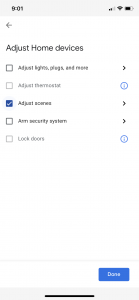
- You can add more actions to the routine. This could include other Google Home features such as ‘play and control media’ or ‘get info and reminders’
- Select ‘save’ to finish your routine
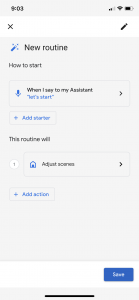
Routines can include as many actions as you want, and can involve both Mercator Ikuü actions and other Google Assistant actions.
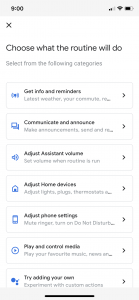
Routines will execute actions in the order they are listed. To execute your routine, use the simple command, ‘Hey Google, [ROUTINE NAME]’. The routine name is the name selected in step 4, which can be changed by selecting it in the Google Home app routine list.
































